Preparing Your File for Laser Cutting
Choose a Supported File Type
For 2D part outlines, our system can accept DXF, SVG, and AI file types. Whatever you use, keep in mind that your drawing should outline your part. Your drawing should not contain any geometry that does not represent a edge of your part (or, for more advanced users, bend or engrave lines)
DXF
A DXF is a common file used by Computer Aided Drafting (CAD) programs like Fusion 360, SolidWorks, and others. Designs made in CAD and exported as DXFs are most likely to be ready for manufacturing, but you can use other software and file types as well.
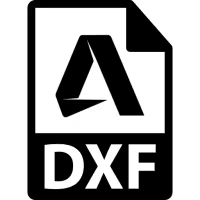
SVG
An SVG is a vector file format that can be created using programs like Adobe Illustrator, Inkscape, and others. An SVG can contain a lot of geometry that doesn't represent a part well. Your file should only outline the part, containing lines, curves, circles, and splines to define the part edges. Features like images and text embedded in the SVG won't work.
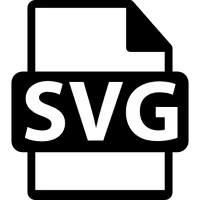
Adobe Illustrator (AI)
The AI file format is the native format used by Adobe Illustrator. You can prep your designs in Illustrator, or in other vector-editing programs like Inkscape that support the AI file format. Like an SVG, an AI file can contain a lot of geometry that isn't manufacturable. Make sure your lines, arcs, circles, splines, and other geometry clearly outline your part.

Drawings Should Outline Your Parts
If you are uploading a 2D file (DXF, SVG, or AI) for cutting a flat part, your drawing should only contain part outlines. For example, you should not upload a print containing tables, dimension, text, or other non part callouts that are difficult for a computer to interpret automatically:
eg. this print will not work with our instant quoting system:

But this outline of the same part will work great!
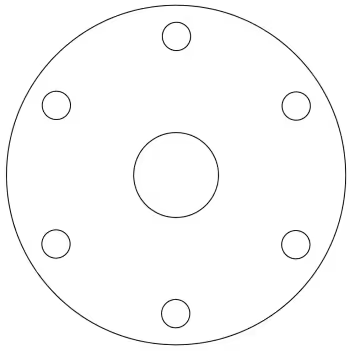
Prenested Drawings are Accepted
You can upload a single part, multiple parts, and different quantities of individual parts, all in the same file! You can also upload as many individual parts as you'd like - whatever is easiest for you.
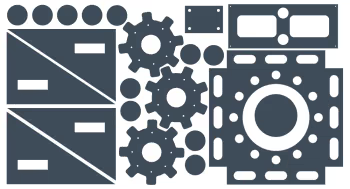
Our system will automatically identify parts in your drawing, count them, and let you know how many of each it found, so that you can check to make sure you are getting what you expect.
